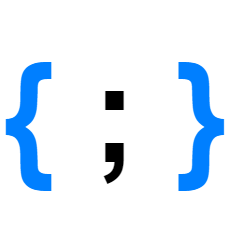RPi Cluster (Part 3) - Networking

Configuring the RPi Cluster Network
Now the that the cluster is configured and all the RPi's are up and running, it's time to sort out the networking so that the cluster operates on its own, predictable network and external connectivity is through a single Gateway.

We're going to configure the gateway RPi (which is doing double duty as the cache RPi in my case) to be a DHCP server using dnsmasq for all the devices connected to the 5 Port Switch which is serving as our backplane. We'll also need a second ethernet port to be our “hotplug” network port which will get it's IP Address assigned by the host networks DHCP server, and similarly with the RPi's built-in WIFI. All the other RPi's on the cluster will have their WiFi interfaces disabled.
Steps to Configure
On the Gateway RPi
Install the dnsmasq software, but stop the service until we've configured it correctly:
sudo apt install dnsmasq
sudo systemctl stop dnsmasq
Assign a static IP address (10.0.1.1) to eth0 (the onboard ethernet port - connected to the 5 port switch) by adding the following to the end of /etc/dhcpcd.conf (sudo nano /etc/dhcpcd.conf):
interface eth0
static ip_address=10.0.1.1/24
Now we need to configure the DHCP server for the cluster, first backup the default config and create a new one:
sudo mv /etc/dnsmasq.conf /etc/dnsmasq.conf.orig
sudo nano /etc/dnsmasq.conf
Add the following config for eth0 to assign IP's using the 10.0.1.100 - 10.0.1.200 pool:
# global options
domain-needed
bogus-priv
filterwin2k
expand-hosts
domain=cluster.lan
local=/cluster.lan/
listen-address=127.0.0.1
listen-address=10.0.1.1
interface=eth0
dhcp-range=10.0.1.100,10.0.1.200,255.255.255.0,24h
dhcp-option=option:router,10.0.1.1
dhcp-host=master,10.0.1.2
The last line will assign a static IP of 10.0.1.2 to any host named
master
We also need to update the RPi /etc/hosts to use the static IP address for the cluster/gateway/cache RPis
sudo nano /etc/hosts
# replace 127.0.1.1 with 10.0.1.1 (static IP for `cache` RPi)
10.0.1.1 cluster cache gateway
Finally restart the dnsmasq service with sudo systemctl start dnsmasq
You should be able to see the RPi's of the cluster get assigned their IP's by using:
tail -f /var/lib/misc/dnsmasq.leases:
1582215976 dc:a6:32:66:e4:6c 10.0.1.107 node3 01:dc:a6:32:66:e4:6c
tail: /var/lib/misc/dnsmasq.leases: file truncated
1582215987 dc:a6:32:66:e4:b7 10.0.1.119 node1 01:dc:a6:32:66:e4:b7
1582215984 dc:a6:32:66:e4:7c 10.0.1.2 master 01:dc:a6:32:66:e4:7c
1582215976 dc:a6:32:66:e4:6c 10.0.1.107 node3 01:dc:a6:32:66:e4:6c
tail: /var/lib/misc/dnsmasq.leases: file truncated
1582215991 dc:a6:32:66:e4:2d 10.0.1.108 node2 01:dc:a6:32:66:e4:2d
1582215987 dc:a6:32:66:e4:b7 10.0.1.119 node1 01:dc:a6:32:66:e4:b7
1582215984 dc:a6:32:66:e4:7c 10.0.1.2 master 01:dc:a6:32:66:e4:7c
1582215976 dc:a6:32:66:e4:6c 10.0.1.107 node3 01:dc:a6:32:66:e4:6c
You should also be able to ping all the nodes from the gateway/cache RPi:
pi@cluster:~ $ ping node1
PING node1 (10.0.1.119) 56(84) bytes of data.
64 bytes from node1 (10.0.1.119): icmp_seq=1 ttl=64 time=0.264 ms
64 bytes from node1 (10.0.1.119): icmp_seq=2 ttl=64 time=0.228 ms
64 bytes from node1 (10.0.1.119): icmp_seq=3 ttl=64 time=0.213 ms
64 bytes from node1 (10.0.1.119): icmp_seq=4 ttl=64 time=0.215 ms
Correspondingly you can ping the gateway/cache RPi from each of the cluster nodes:
PING cache (10.0.1.1) 56(84) bytes of data.
64 bytes from cluster.cluster.local (10.0.1.1): icmp_seq=1 ttl=64 time=0.220 ms
64 bytes from cluster.cluster.local (10.0.1.1): icmp_seq=2 ttl=64 time=0.212 ms
64 bytes from cluster.cluster.local (10.0.1.1): icmp_seq=3 ttl=64 time=0.208 ms
64 bytes from cluster.cluster.local (10.0.1.1): icmp_seq=4 ttl=64 time=0.208 ms
--- cache ping statistics ---
4 packets transmitted, 4 received, 0% packet loss, time 96ms
rtt min/avg/max/mdev = 0.208/0.212/0.220/0.005 ms
Configure the gateway to allow outwards communication
Back on the the gateway RPi to activate the IP Forwarding:
sudo sysctl -w net.ipv4.ip_forward=1
Add a masquarade rules for eth1 and wlan0 and then save the rules:
sudo iptables -t nat -A POSTROUTING -o eth1 -j MASQUERADE
sudo iptables -t nat -A POSTROUTING -o wlan0 -j MASQUERADE
sudo iptables -A FORWARD -i eth0 -j ACCEPT
sudo iptables -A FORWARD -m state --state RELATED,ESTABLISHED -j ACCEPT
sudo sh -c "iptables-save > /etc/iptables.ipv4.nat"
To restore these settings on reboot, we need to enable IP forwarding, edit /etc/sysctl.conf witht sudo nano /etc/sysctl.conf:
net.ipv4.ip_forward=1
and edit /etc/rc.local with sudo nano /etc/rc.local and add the line below above “exit 0” to install reload the routing rules on boot:
iptables-restore < /etc/iptables.ipv4.nat
At this point, we should remove any static IP addresses assigned in /etc/hosts on any of the non-gateway nodes as name resolution should all be done via the dnsmasq DNS server which is configured during DHCP.
You should now be able to SSH onto any of the RPi's and ping an existing domain/IP (such as ping www.google.com or ping 8.8.8.8) and get a ping response back via the gateway.
Disable WIFI on cluster RPis and SSH via Jumpbox
If you SSH onto one of the cluster RPi's (master, node1-3) and run ifconfig you'll see three adapters:
eth0- wired ethernetlo- loop back (essentially 127.0.0.1)wlan0- Wifi
pi@node1:~ $ ifconfig
eth0: flags=4163<UP,BROADCAST,RUNNING,MULTICAST> mtu 1500
inet 10.0.1.119 netmask 255.255.255.0 broadcast 10.0.1.255
inet6 fe80::bb69:a323:deeb:d359 prefixlen 64 scopeid 0x20<link>
ether dc:a6:32:66:e4:b7 txqueuelen 1000 (Ethernet)
RX packets 1018 bytes 301535 (294.4 KiB)
RX errors 0 dropped 0 overruns 0 frame 0
TX packets 369 bytes 81865 (79.9 KiB)
TX errors 0 dropped 0 overruns 0 carrier 0 collisions 0
lo: flags=73<UP,LOOPBACK,RUNNING> mtu 65536
inet 127.0.0.1 netmask 255.0.0.0
inet6 ::1 prefixlen 128 scopeid 0x10<host>
loop txqueuelen 1000 (Local Loopback)
RX packets 0 bytes 0 (0.0 B)
RX errors 0 dropped 0 overruns 0 frame 0
TX packets 0 bytes 0 (0.0 B)
TX errors 0 dropped 0 overruns 0 carrier 0 collisions 0
wlan0: flags=4163<UP,BROADCAST,RUNNING,MULTICAST> mtu 1500
inet 192.168.1.16 netmask 255.255.255.0 broadcast 192.168.1.255
inet6 fe80::eec4:4889:689d:b863 prefixlen 64 scopeid 0x20<link>
ether dc:a6:32:66:e4:b8 txqueuelen 1000 (Ethernet)
RX packets 42480 bytes 6225458 (5.9 MiB)
RX errors 0 dropped 1 overruns 0 frame 0
TX packets 535 bytes 71124 (69.4 KiB)
TX errors 0 dropped 0 overruns 0 carrier 0 collisions 0
We need to disable the WiFi adapter to isolate the cluster RPi's…but if we do that we can no longer SSH onto the box directly.
So before we disable the adapter we will need to SSH into the node via the gateway RPi as a jumpbox:
ssh -J pi@<gateway-ip> pi@master
For Windows users, try using
Windows Subsystem for Linux(WSL) to use linux SSH tools. However, if forputtyinstructions see putty/plink config
You will need to enter the SSH Passwords first for the Jumpbox, and then for master.
If you a WSL/Linux/Mac you can configure SSH to automatically use the jumpbox so that you don't need to enter the -J pi@<gateway-ip> each time. Edit your local ~/.ssh/config file and add entries similar to:
Host master
User pi
HostName master
ProxyCommand ssh pi@<gateway-ip> nc %h %p 2> /dev/null
Host node1
User pi
HostName node1
ProxyCommand ssh pi@<gateway-ip> nc %h %p 2> /dev/null
Host node2
User pi
HostName node2
ProxyCommand ssh pi@<gateway-ip> nc %h %p 2> /dev/null
Host node3
User pi
HostName node3
ProxyCommand ssh pi@<gateway-ip> nc %h %p 2> /dev/null
This will allow you to ssh / scp onto the boxes behind the jumpbox transparently using ssh pi@master
So…to disable the wlan0 adapter:
rfkill block wifi
You can unblock wifi again with
rfkill unblock wifi
Repeating the ifconfig command will show that the wlan0 adapter has been disabled and no longer appears on the list.
To double-check connectivity try ping www.google.com
Shutting down the cluster cleanly
Up until now, we've had to shut down the Raspberry PI cluster by logging onto each machine and running sudo shutdown -h now or sudo poweroff. If we configure SSH Key Authentication with the private key on the cache/gateway RPi and install the public key on each of the other nodes (in ~/.ssh/authorized_keys) we can parse the DHCP Leases file and shutdown each node in turn and finally the cache/gateway RPi.
#!/bin/bash
while IFS="" read -r p || [ -n "$p" ]
do
IFS=' ' read -r -a array <<< "$p"
echo "Shutting down ${array[3]}"
ssh -n pi@${array[3]} 'sudo poweroff' >> /dev/null
done < /var/lib/misc/dnsmasq.leases
sudo poweroff
After the nodes have safely shutdown (the flashing green LED next to the red power LED stays dark) the power can safely be turned off.
pi@cluster:~ $ ./shutdown_cluster.sh
Shutting down node2
Connection to node2 closed by remote host.
Shutting down node1
Connection to node1 closed by remote host.
Shutting down master
Connection to master closed by remote host.
Shutting down node3
Connection to node3 closed by remote host.
Summary
We've now configured the RPi cluster network to isolate the RPi's behind a single gateway and enable the cluster-as-an appliance network isolation. We can add the cluster to a network by either joining the gateway RPi to the host WIFI network or by patching in via the eth1 port and DHCP on the host network will assign the cluster an IP address which can be used to SSH into the gateway RPi or use it as a jump box to the internal RPi's.