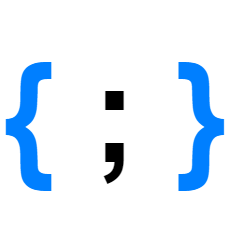RPi Cluster (Part 4) - Installing Kubernetes

Now the RPi Cluster is assembled, set up and has its network correctly configured we can install Kubernetes!
On the Master RPi
sudo kubeadm config images pull -v3
sudo kubeadm init --token-ttl=0
At the end of the output, there's the command that must be used to join worker nodes to the master, it will resemble:
kubeadm join 10.0.1.2:6443 --token hqrwwd.zia49kiu5096aq0p \
--discovery-token-ca-cert-hash sha256:2b22b8c62774bdfd051720326ccb49970457140a19ec9f425c28727ef4b4dae9
Initialise kubeadm:
mkdir -p $HOME/.kube
sudo cp -i /etc/kubernetes/admin.conf $HOME/.kube/config
sudo chown $(id -u):$(id -g) $HOME/.kube/config
Install the pod network (Weave Net):
kubectl apply -f "https://cloud.weave.works/k8s/net?k8s-version=$(kubectl version | base64 | tr -d '\n')"
sudo sysctl net.bridge.bridge-nf-call-iptables=1
Check the pods in kube-system and confirm all is runing:
pi@master:~ $ kubectl get pods --namespace kube-system
NAME READY STATUS RESTARTS AGE
coredns-6955765f44-h4nbv 1/1 Running 0 10m
coredns-6955765f44-nsk45 1/1 Running 0 10m
etcd-master 1/1 Running 0 10m
kube-apiserver-master 1/1 Running 0 10m
kube-controller-manager-master 1/1 Running 0 10m
kube-proxy-njfp4 1/1 Running 0 10m
kube-scheduler-master 1/1 Running 0 10m
weave-net-h6d7s 2/2 Running 0 7m21s
You can also double check that Kubernetes is using the docker cache, by checking the
weaveworks/*images are stored in the cache:pi@master:~ $ curl http://cache:5000/v2/_catalog {"repositories":["library/hello-world","library/redis","weaveworks/weave-kube","weaveworks/weave-npc"]}
Join Worker Nodes
SSH onto each node and execute the join command provided previously:
sudo kubeadm join 10.0.1.2:6443 --token hqrwwd.zia49kiu5096aq0p \
--discovery-token-ca-cert-hash sha256:2b22b8c62774bdfd051720326ccb49970457140a19ec9f425c28727ef4b4dae9
sudo sysctl net.bridge.bridge-nf-call-iptables=1
You can monitor the status of the node via:
pi@master:~ $ kubectl get nodes
NAME STATUS ROLES AGE VERSION
master Ready master 13m v1.17.3
node1 NotReady <none> 27s v1.17.3
When all are added thi command's output should resemble:
pi@master:~ $ kubectl get nodes
NAME STATUS ROLES AGE VERSION
master Ready master 18m v1.17.3
node1 Ready <none> 5m47s v1.17.3
node2 Ready <none> 102s v1.17.3
node3 Ready <none> 63s v1.17.3
Accessing Kubernetes from Laptop
As it stands the Kubernetes cluster is only available on the clusters network 10.0.1.0 and only master has the config to do so, so to access it from a machine on the host network we need to do some additional config.
Gateway
First we want to makesure the gateway has the tools to admin the K8S cluster, as this will be the easiest box to SSH onto from a new host network. To do this we need to copy the config from master on to RPi and check that connectivity works as expected. Fortunately, this should be as simple as copying the .kube folder between the machines:
From the gateway RPi:
scp -r pi@master:~/.kube ~/
kubectl get nodes
NAME STATUS ROLES AGE VERSION
master Ready master 37m v1.17.3
node1 Ready <none> 36m v1.17.3
node2 Ready <none> 33m v1.17.3
node3 Ready <none> 33m v1.17.3
All Good :)
Laptop
Using WSL, we can copy the .kube folder in a similar way to the gateway:
scp -r pi@<gateway-ip>:~/.kube ~/
If you've configured
~/.ssh/configwith the SSH Proxy settings you can usescp -r pi@master:~/.kube ~/the same as on the Gateway RPi
To use windows based tooling copy the .kube/config into the appropriate profile location:
mkdir /mnt/c/users/<username>/.kube
cp ~/.kube/config /mnt/c/users/<username>/.kube/config
You will also need to add a routing rule so that all the 10.0.1.x traffic is routed through your Gateway RPi.
On Windows (will be picked up by WSL):
route ADD 10.0.1.0 MASK 255.255.255.0 <gateway-ip>
You can install the kubernetes tools for WSL using:
echo "deb http://apt.kubernetes.io/ kubernetes-xenial main" | sudo tee /etc/apt/sources.list.d/kubernetes.list
wget -qO - https://packages.cloud.google.com/apt/doc/apt-key.gpg | sudo apt-key add -
sudo apt-get update
sudo apt-get install -qy kubeadm
or for windows (using chocolatey):
choco install kubernetes-cli
However, executing kubectl get nodes will result in an error as the Gateway RPi is not forwarding the appropriate traffic.
To enable the kubernetes tools access from host network we need to enable port forwarding off 6443, ssh on the the Gateway RPi and configure the following:
# Prepare port forwarding of eth1 traffic on 6443 to master (10.0.1.2)
sudo iptables -t nat -A PREROUTING -p tcp -i eth1 --dport 6443 -j DNAT --to-destination 10.0.1.2:6443
sudo iptables -A FORWARD -p tcp -i eth1 -d 10.0.1.2 --dport 6443 -j ACCEPT
# Prepare port forwarding of wlan0 traffic on 6443 to master (10.0.1.2)
sudo iptables -t nat -A PREROUTING -p tcp -i wlan0 --dport 6443 -j DNAT --to-destination 10.0.1.2:6443
sudo iptables -A FORWARD -p tcp -i wlan0 -d 10.0.1.2 --dport 6443 -j ACCEPT
# Do the routing, send the pack out on 10.0.1.1
sudo iptables -t nat -A POSTROUTING -o 10.0.1.1 -j SNAT --to-source 10.0.1.2
sudo sh -c "iptables-save > /etc/iptables.ipv4.nat"
You machine on the host network should now be able to access kubernetes via the tooling. For example, the VS Code Kubernetes extension should automatically pick up the configuration and allow you to browse the RPi Kubernetes cluster: